Problems and Solutions regarding Fedora VM
Hi, This post addresses the problems developers face in Fedora VM in their daily work.
- Choose Wired Connected -> Wired Settings
- Go to Network proxy and click on Settings icon.
- There you go!!! Choose option Manual and set Http and Https proxies. Now you could able to access the internet in Guest VM too.
Please add your experiences too. It would be helpful for others.
find . -name scooter\* - find a file in a directory from a command line
sudo mount -t vboxsf projects /home/malathiboggavarapu/Shared - Mounts the folder projects to /home/malathiboggavarapu/Shared in Fedora
cp [src][dest] - Copies the file from src to dest
mv [src][dest] - Moves the file from src to dest
history | grep mount - Find mount from history. If history contains some commands related to mount, this command outputs those commands related to mount.
sudo yum install openssh-server - Installs software openssh-server
The error occurs when the VM is not shutdown properly.
How to configure proxies to get internet connection in Guest VM?
- Login to Fedora VM.
- Click on arrow symbol located next to Battery icon. It may differ according to the flavour of VM that you use.- Choose Wired Connected -> Wired Settings
- Go to Network proxy and click on Settings icon.
- There you go!!! Choose option Manual and set Http and Https proxies. Now you could able to access the internet in Guest VM too.
Please add your experiences too. It would be helpful for others.
find . -name scooter\* - find a file in a directory from a command line
sudo mount -t vboxsf projects /home/malathiboggavarapu/Shared - Mounts the folder projects to /home/malathiboggavarapu/Shared in Fedora
cp [src][dest] - Copies the file from src to dest
mv [src][dest] - Moves the file from src to dest
history | grep mount - Find mount from history. If history contains some commands related to mount, this command outputs those commands related to mount.
sudo yum install openssh-server - Installs software openssh-server
whoami - outputs the user of the guest VM
yum install httpd
yum update -y - It will make sure that all the packages are updated.
If you go to VM folder where the .vbox is supposed to be, you see .vbox-tmp or .vbox-prev. Just remove the extensions -tmp and -prev and restart VM. It works.yum install httpd
yum update -y - It will make sure that all the packages are updated.
How to resolve the error - The selected Virtual machine is inaccessible
The error occurs when the VM is not shutdown properly.
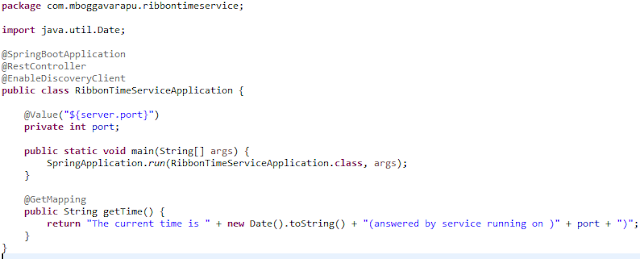

Comments
Post a Comment